In a world where smartphones have become extensions of our personal identities, the default ringtones that come with your device rarely reflect your unique personality or preferences. Creating custom ringtones offers a simple yet effective way to personalize your mobile experience, helping you instantly recognize your calls and adding a touch of individuality to your device. This comprehensive guide will walk you through the process of creating custom ringtones for both Android and iOS devices, from selecting the perfect audio clip to setting up your new personalized sound.
Why Custom Ringtones Matter
Before diving into the technical how-to, it’s worth understanding why custom ringtones continue to be popular despite being a relatively old-school form of personalization.
Personal Expression in a Digital Age
Your ringtone can serve multiple purposes beyond the obvious function of alerting you to calls:
- Personal branding: A ringtone that reflects your musical taste or sense of humor
- Emotional connection: Using a song that has special meaning or triggers positive memories
- Practical identification: Different tones for different contacts or situations
- Auditory environment: Selecting sounds that are appropriate for your typical surroundings
- Nostalgia factor: Recreating classic ringtones from earlier phone eras
Beyond Default Options
While modern smartphones come with a selection of pre-installed tones, creating custom ringtones allows you to:
- Use segments from your favorite songs, TV shows, movies, or games
- Create tone variations for different contacts or groups
- Develop sounds that are more likely to catch your attention
- Craft ringtones that start softly and gradually increase in volume
- Implement sounds that others around you don’t use (avoiding the “everyone checking their phone” phenomenon)
Choosing the Perfect Audio Source
The first step in creating a custom ringtone is selecting the right audio material.
What Makes a Good Ringtone?
Effective ringtones typically share certain characteristics:
- Distinctive opening: A clear, recognizable start that grabs attention
- Appropriate length: Typically 15-30 seconds (most calls go to voicemail after 20-25 seconds)
- Dynamic range: Enough variation to be noticeable without extreme volume changes
- Frequency profile: Mid-range frequencies tend to be most audible in various environments
- Cultural context: Content that won’t cause embarrassment if it rings in professional settings
Audio Sources to Consider
Popular sources for custom ringtones include:
- Music: Chorus sections, instrumental breaks, or iconic intros from favorite songs
- TV/Movies: Memorable quotes, theme songs, or sound effects
- Nature sounds: Rain, ocean waves, or bird calls for a more subtle option
- Voice recordings: Personal messages from family members or friends
- Sound effects: Unique tones that stand out from typical ringtones
- Retro options: Classic ringtones from older phone models for nostalgia
Legal Considerations
Before proceeding, it’s important to understand the legal aspects of creating ringtones:
- Personal use: Generally, creating ringtones from purchased music for personal use falls under fair use
- Distribution limits: Sharing or selling custom ringtones from copyrighted material is typically not legal
- Licensed alternatives: Consider using royalty-free sounds or purchasing ringtones from official sources
- Creative Commons: Many sound libraries offer legally usable content under various licenses

Software and Tools for Ringtone Creation
Depending on your technical comfort level, you can choose from various tools to create your custom ringtones.
Mobile Apps
Numerous apps allow direct creation on your device:
For Android:
- Ringtone Maker: User-friendly interface with basic editing features
- MP3 Cutter: Simple trimming functionality for music files
- Zedge: Both a creation tool and marketplace for ringtones
- Audiko: Online and app-based editor with sharing capabilities
For iPhone:
- GarageBand: Apple’s powerful music creation tool includes ringtone export
- Ringtones for iPhone: Specialized app for creating and managing custom tones
- iRingg: Desktop companion app with direct transfer capabilities
- Audacity to Ringtone: Converts edited audio to iPhone-compatible format
Desktop Software
For more precise editing, desktop applications offer additional control:
- Audacity: Free, open-source audio editor with comprehensive features
- GarageBand (Mac): Intuitive music creation software with ringtone export
- Adobe Audition: Professional audio editing with advanced capabilities
- WavePad: Straightforward audio editor with ringtone-specific features
- mp3DirectCut: Lightweight editor for simple trimming without reencoding
According to reviews of audio editing software, beginners typically find purpose-built ringtone apps sufficient, while those seeking precision often prefer desktop options like Audacity for greater control over the final result.
Step-by-Step Ringtone Creation Guide
The process differs slightly between platforms, but follows the same general workflow.
For Android Devices
Using Built-in Tools:
- Locate your audio file in your phone’s storage or download it
- Open your file manager and navigate to the audio file
- Select the file and look for “Set as ringtone” option (available on some Android versions)
- If editing is needed, use a dedicated app from the Play Store
Using a Ringtone App:
- Install a ringtone maker app from the Play Store
- Open the app and import your audio file
- Trim the audio to your desired section (usually 15-30 seconds)
- Apply any effects like fade in/out or volume normalization
- Save your creation to the Ringtones folder
- Set as ringtone through the app or device settings
Manual File Management:
- Create your audio clip using desktop software
- Export as MP3 or OGG format (128-192 Kbps is sufficient)
- Transfer the file to your Android device
- Move the file to the Ringtones folder using a file manager
- Open Settings > Sound > Phone ringtone and select your custom tone
For iPhone Devices
Creating ringtones for iOS devices requires a few more steps due to Apple’s ecosystem:
Using GarageBand on iPhone:
- Open GarageBand on your iPhone
- Create a new project or import an existing audio file
- Edit to 30 seconds or less (iOS requirement)
- Tap the share icon and select “Ringtone”
- Name your ringtone and tap “Export”
- Go to Settings > Sounds & Haptics > Ringtone to select it
Using iTunes/Finder (Mac) or iTunes (Windows):
- Edit your audio to 30 seconds or less using any audio editor
- Export as M4A or AAC format (Apple’s preferred format)
- Change the file extension from .m4a to .m4r (ringtone format)
- Connect your iPhone to your computer
- Add the .m4r file to your device through iTunes/Finder
- Sync your device or drag directly to the Tones section
- Select your new ringtone in iPhone Settings
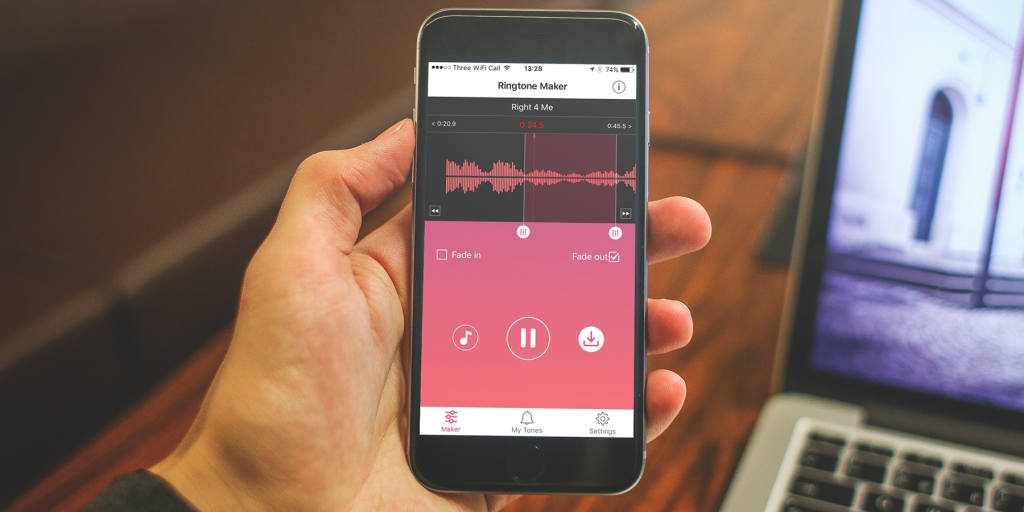
Advanced Ringtone Creation Techniques
Once you’ve mastered the basics, you can explore more sophisticated approaches.
Audio Editing Tips
Enhance your ringtones with these techniques:
- Fade in: Start quietly and increase volume to avoid startling effects
- Normalization: Adjust volume levels for consistency across different source materials
- EQ adjustment: Enhance mid-range frequencies (1-4 kHz) for better audibility
- Noise reduction: Clean up background noise from recordings
- Crossfading: Blend multiple audio sections for more complex tones
- Layering: Combine music with voice or effects for unique combinations
Contact-Specific Ringtones
Assign different tones to different contacts:
On Android:
- Open your Contacts app
- Select a specific contact
- Tap the three dots or edit button
- Look for “Set ringtone” option
- Choose your custom tone for that contact
On iPhone:
- Open the Contacts app
- Select the contact
- Tap “Edit”
- Scroll to “Ringtone”
- Select from your custom tones
- Tap “Done” to save
Creating Ringtones from Streaming Music
For legally sourced commercial music:
- Use screen recording with audio while playing the song (where permitted)
- Extract the audio from the recording
- Edit to desired length
- Follow platform-specific steps to convert to ringtone
Note: Always respect copyright regulations. This method should only be used with services that permit such usage or with music you have purchased rights to.
Understanding Sound Design Principles
Creating truly effective custom ringtones benefits from basic audio design knowledge.
Psychoacoustics of Ringtones
Why some sounds work better than others:
- Attention-grabbing frequencies: The human ear is most sensitive to frequencies between 2-5 kHz
- Pattern recognition: Rhythmic patterns are more easily identified by the brain
- Emotional response: Different musical elements trigger different emotional reactions
- Context appropriateness: Certain sounds may be more recognizable in specific environments
- Habituation resistance: Complex sounds are less likely to fade into background awareness
Audio Format Considerations
Understanding technical aspects improves quality:
- Bit rate: 128-192 Kbps is generally sufficient for ringtones
- Sample rate: 44.1 kHz is standard for most audio applications
- Format compatibility: MP3 and AAC are widely supported
- Mono vs. Stereo: Mono files are smaller and often sufficient for ringtones
- Compression artifacts: Avoid excessive compression that can introduce unwanted sounds
Experts in sound design principles recommend focusing on clarity rather than complexity when creating functional audio like ringtones, ensuring the sound can fulfill its primary purpose of alerting you to calls in various environments.
Troubleshooting Common Issues
Even with straightforward processes, you might encounter some challenges.
For Android Devices
Ringtone doesn’t appear in settings:
- Ensure the file is in the correct Ringtones folder
- Check that the file format is supported (MP3, OGG, WAV)
- Verify the file isn’t too large (keep under 1 MB if possible)
- Restart your phone to refresh the media database
Sound quality issues:
- Re-export at a higher bit rate
- Check for clipping or distortion in the original edit
- Ensure the file wasn’t corrupted during transfer
For iPhone Devices
Ringtone not syncing to phone:
- Verify the file is exactly .m4r extension
- Ensure the ringtone is under 30 seconds
- Try disconnecting and reconnecting your device
- Update iTunes or macOS if using a computer to transfer
Cannot set custom ringtone:
- Check that the tone appears in Settings > Sounds & Haptics
- Ensure the file was properly transferred to the Tones section
- Try restarting your iPhone after adding the tone

Sharing and Backing Up Your Creations
Once you’ve created perfect custom ringtones, you’ll want to preserve them.
Backup Methods
Protect your work with these approaches:
- Cloud storage: Save original files to Google Drive, Dropbox, or iCloud
- Local computer backup: Maintain a folder of all your ringtone creations
- Email to yourself: Send the files as attachments for easy recovery
- Specialized backup apps: Use apps designed to back up media files
Legal Sharing Options
If you want to share with friends and family:
- Direct transfer: Send via Bluetooth or AirDrop for personal sharing
- Private cloud links: Generate sharing links for specific individuals
- Create original content: Share ringtones made from your own recordings freely
- Use Creative Commons material: Share appropriately licensed content with proper attribution
Conclusion
Creating custom ringtones represents an easy yet effective way to personalize your smartphone experience. With just a few simple tools and techniques, you can transform your device’s audio alerts from generic notifications to meaningful expressions of your personality. Whether you prefer music, nature sounds, or unique audio creations, custom ringtones allow you to stand out in a world of default settings.
The process might seem technical at first, but the step-by-step approaches outlined in this guide make it accessible regardless of your experience level. From selecting the perfect audio segment to implementing your creation on your device, each stage offers opportunities for creativity and personalization.
As you experiment with custom ringtone creation, remember that the best ringtones balance personal expression with practical functionality. The ideal tone is one that you enjoy hearing while also effectively alerting you to incoming calls in various environments. With some practice and experimentation, you’ll develop a collection of custom ringtones that make your mobile experience truly your own.

